Getting Started
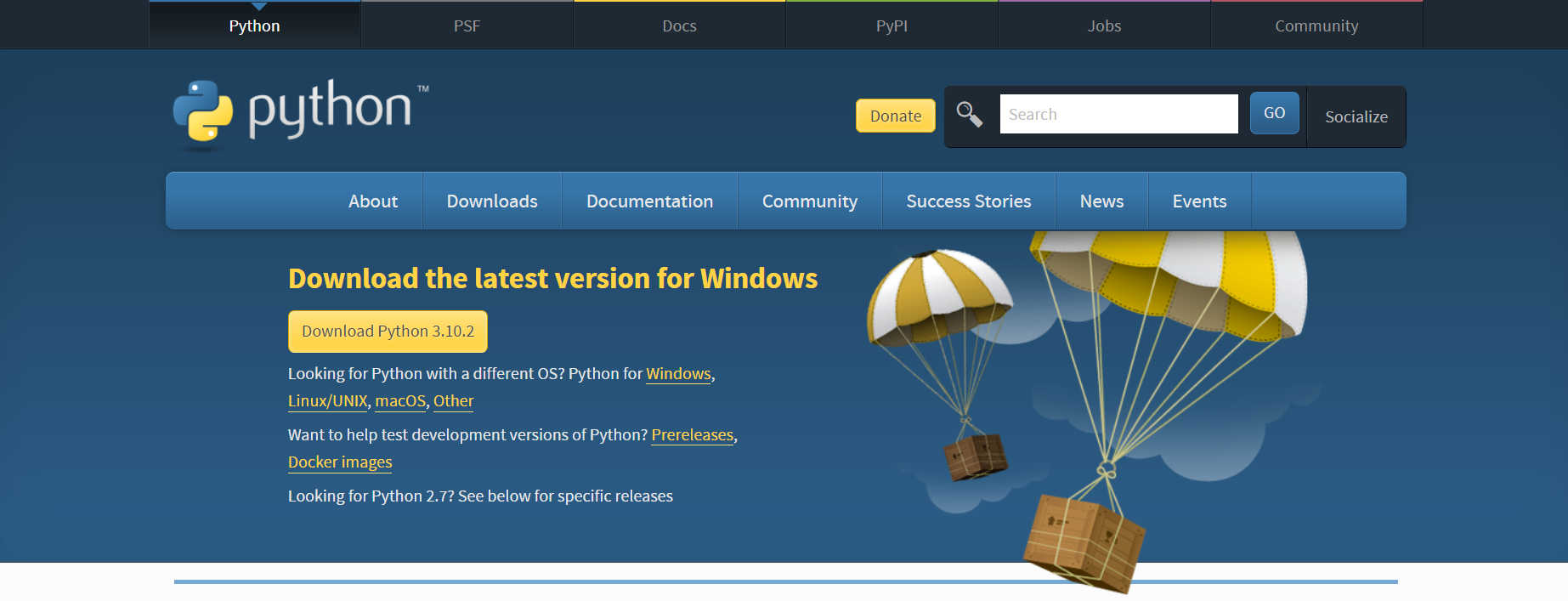
Installation
To install Python, simply go to Python.org and go to downloads,
and download the latest version of Python ( make sure it's suitable for your OS ).
Run the installation file to install Python.
To check if Python is installed, go to Command Prompt ( or Terminal for macOS ).
Check Python version using: python --version

Just like the image above, you should be able to see the version of Python.
However, if it outputs an error, that means that the installation was unsuccessful.
I highly recommend making a programming folder, easily accessible from your Desktop.
Although IDLE is a good software to code in Python,
I suggest installing Visual Studio Code to enhance your programming experience.
VS Code is an IDE that has support for 100+ languages,
has extensions available to help customise your programming experience and provides great debugging tools!
It is available on Windows, macOS and Linux.
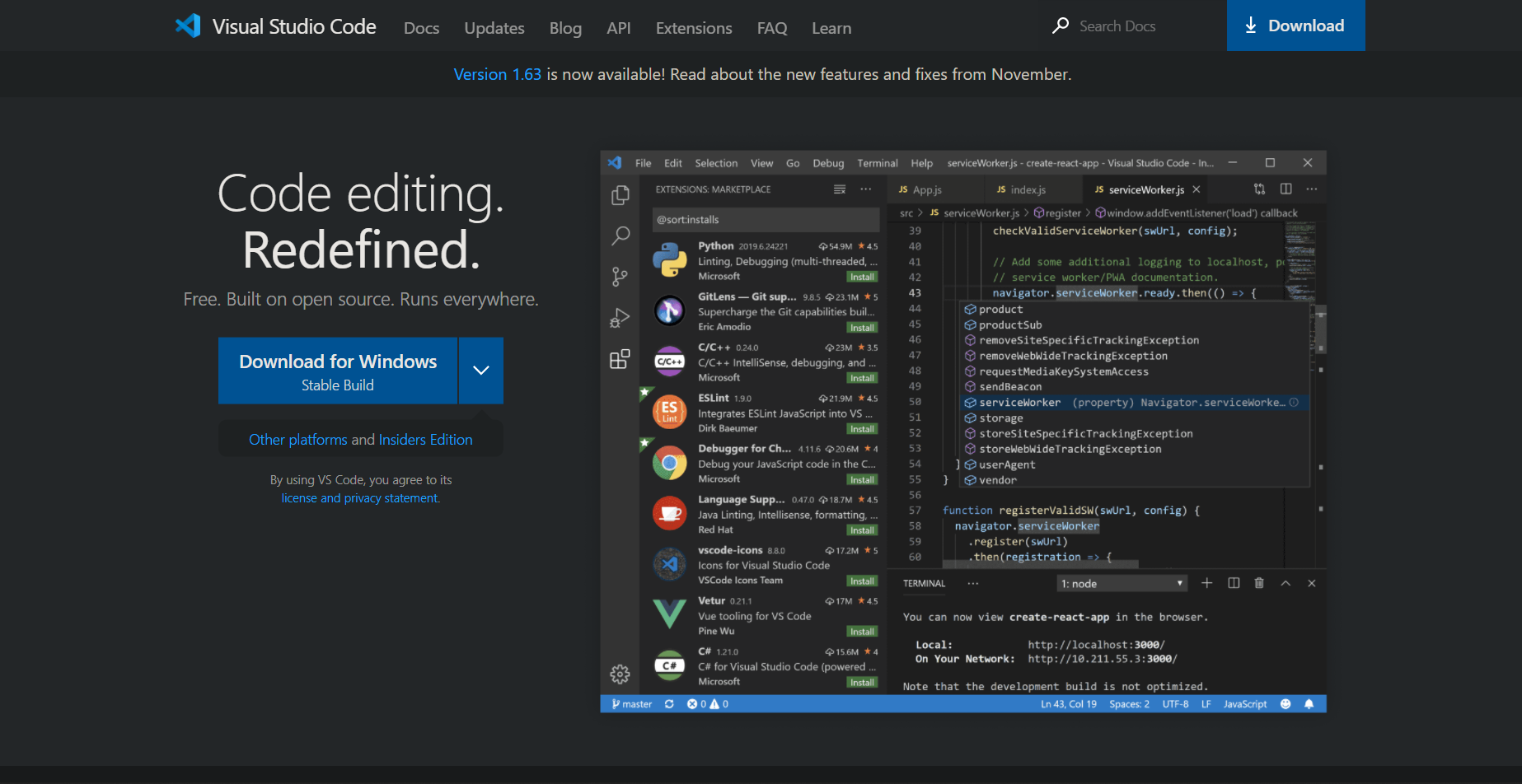
After installing and opening VS code, you should see something like this.
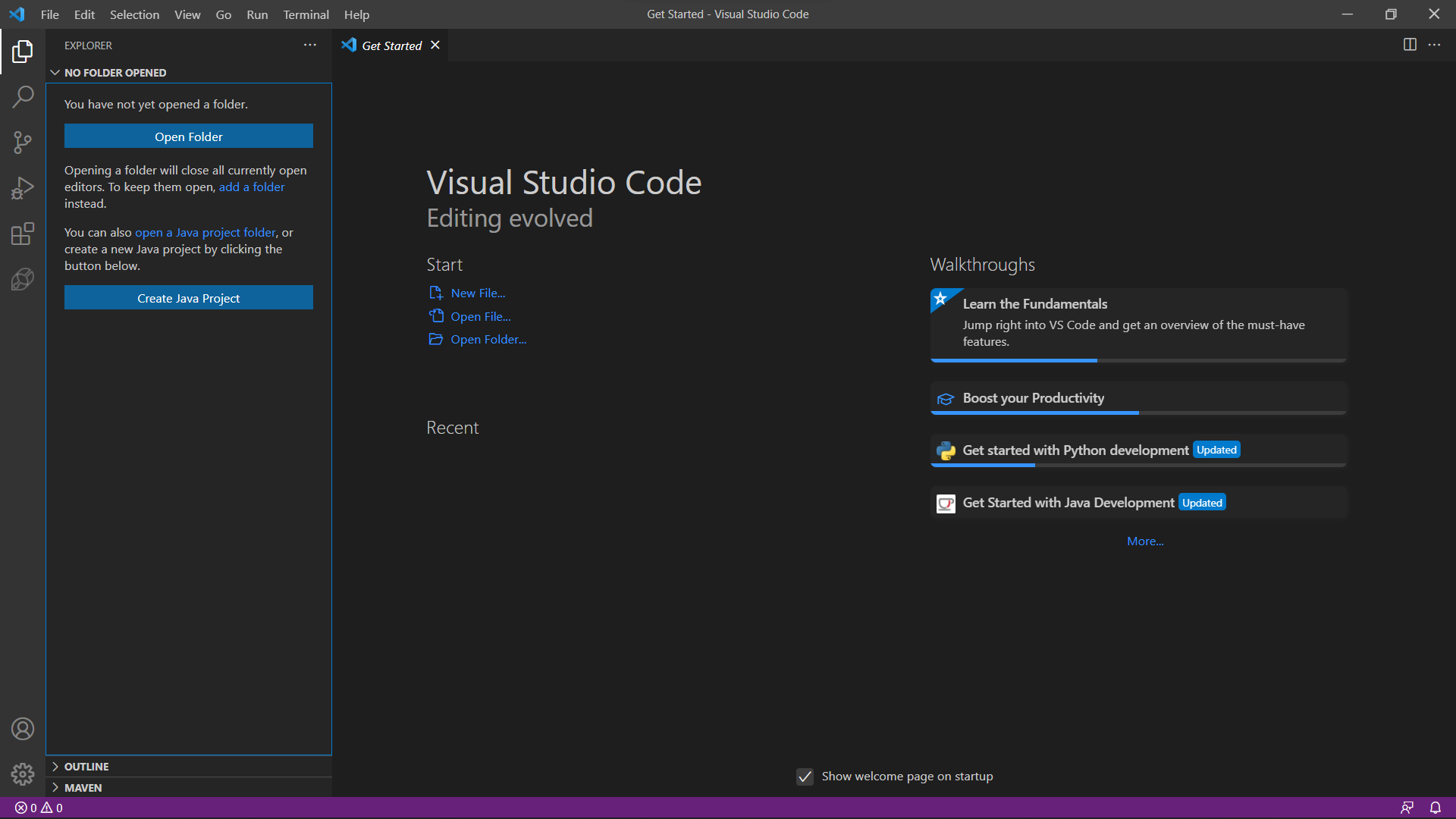
On the top left corner, there's an icon that looks like 2 sheets of paper. Click on that icon and select 'Open Folder' if it is visible. Then, open your programming folder there. The shortcut to open folder is Ctrl+K+O (or cmd+K+O).
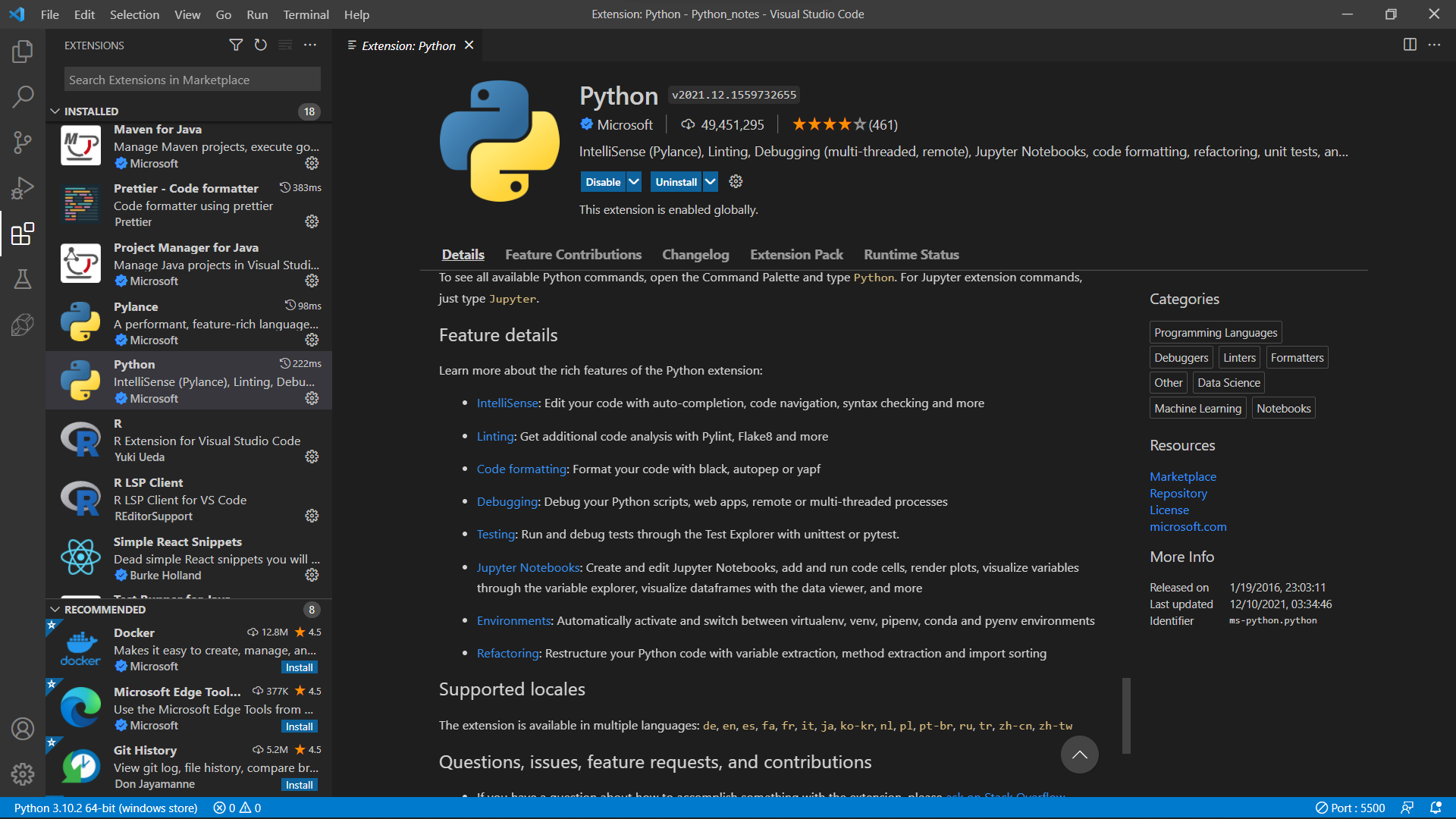
I also suggest installing the Python extension, which can be found on this icon. The extension provides support such as code highlighting, auto-completion and debugging.
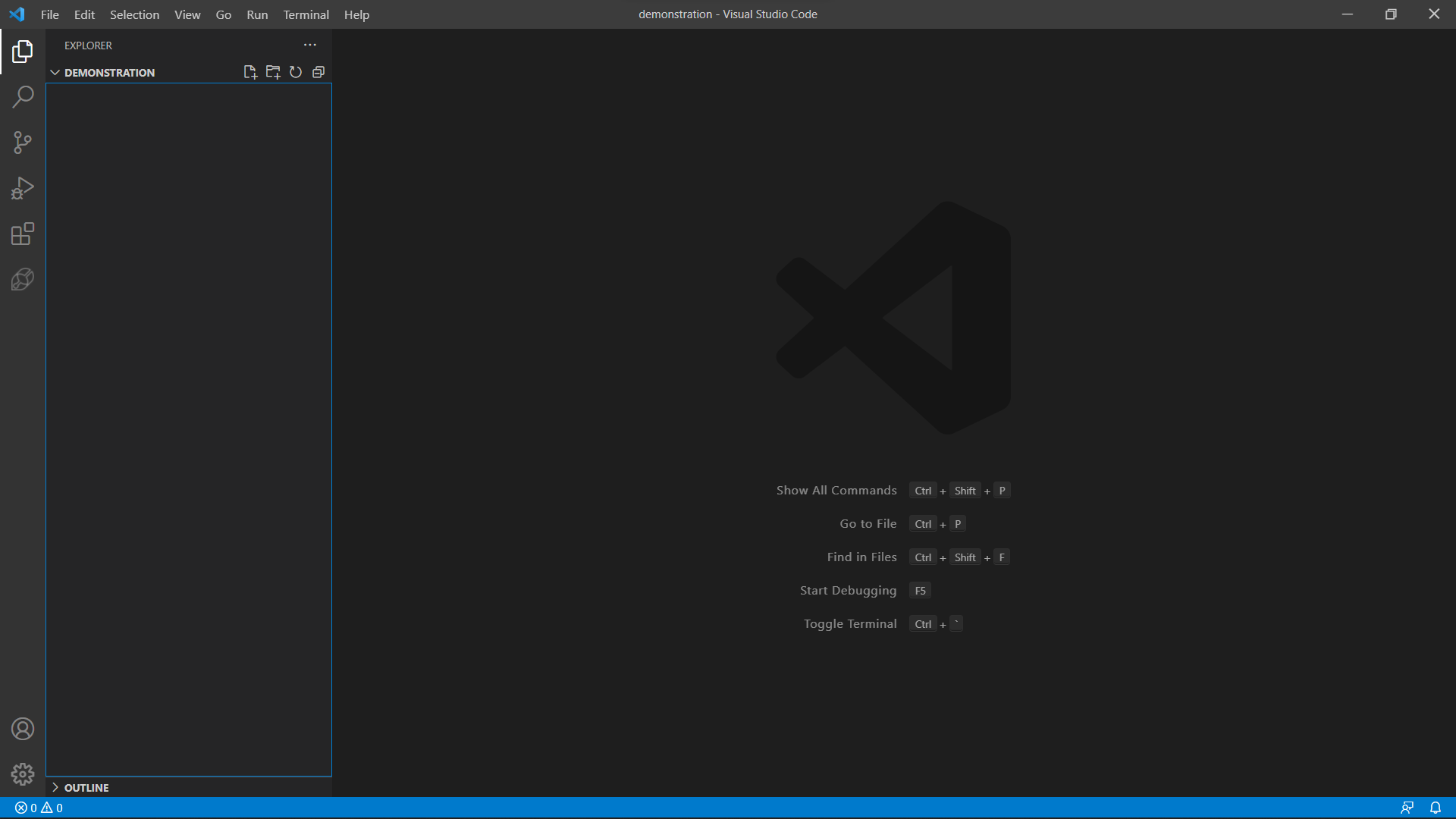
You can create a new file using the shortcut Ctrl+N or cmd+N, or clicking the new file icon.
When creating a new file, remember to include the file type by ending the filename with .py
For example: helloWorld.py
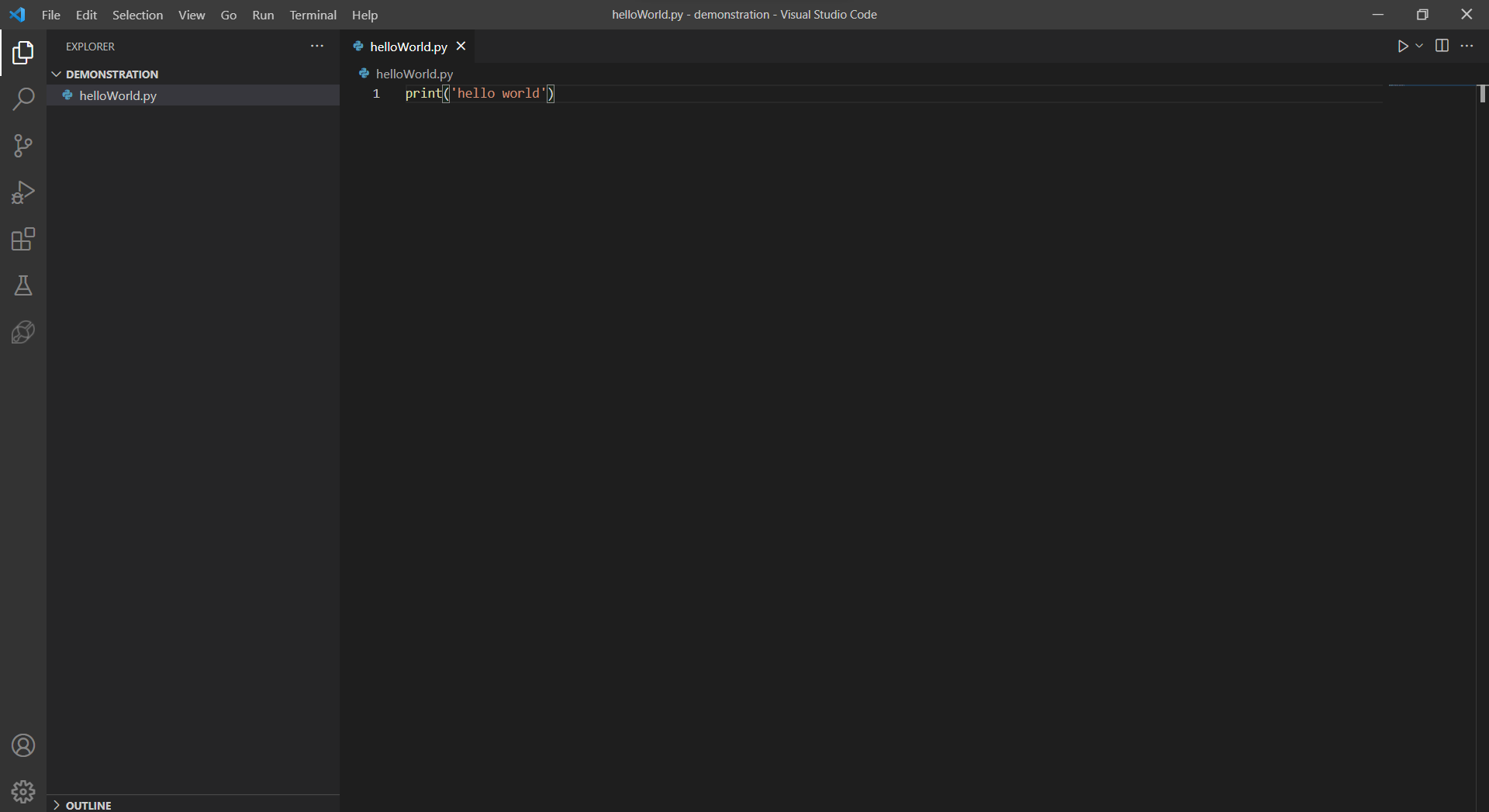
In the file, enter
print('hello world')If you have installed the Python extension, you can click on the triangle on the top right of the app, and run the file.
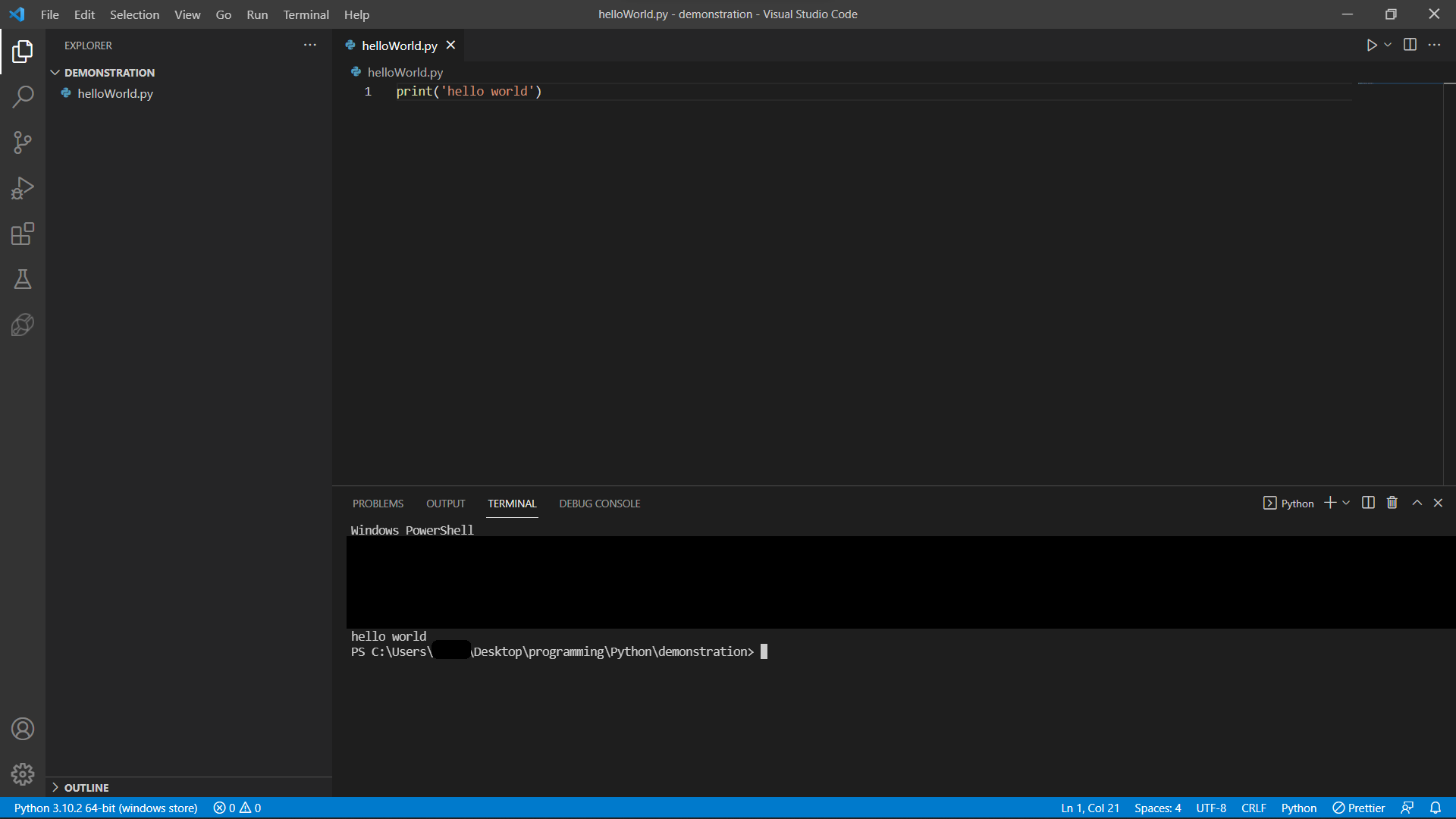
There we go! We just successfully printed 'hello world'!